I’ve recently bought a used Symbian UIQ3 smartphone, the Sony Ericsson M600i.

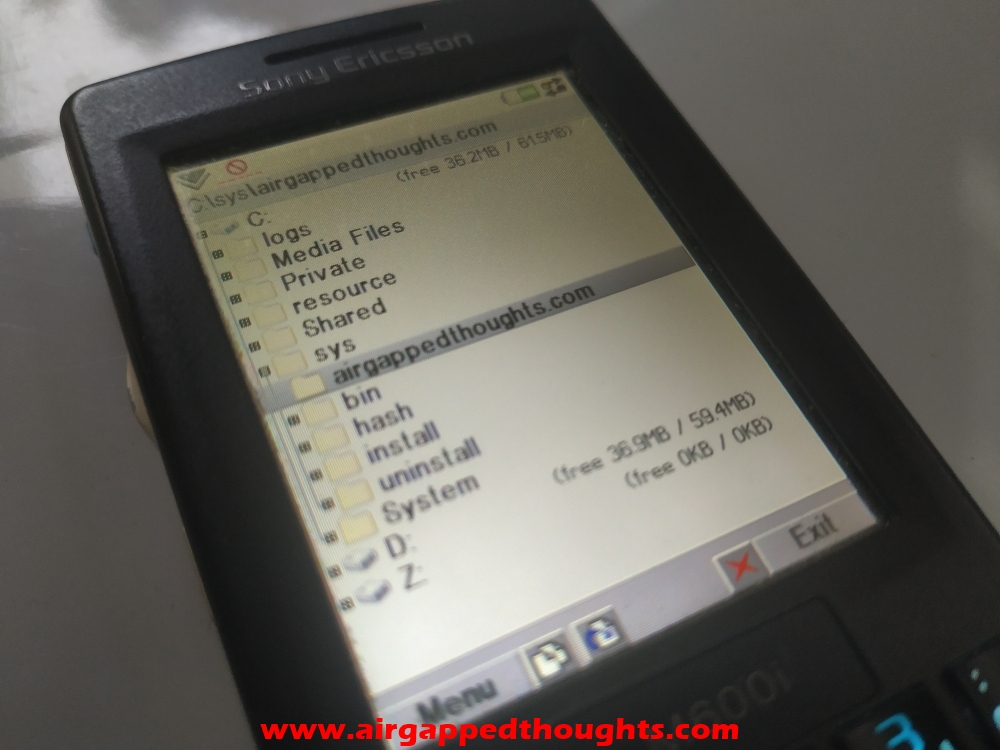
I was a huge fan of Symbian phones back then and had every major UIQ device from Sony Ericsson (except this one!), plus a handful of Symbian S60v2, v3 and v5 devices by Nokia. And so i’ve started experimenting with this one and had a complete flashback of how disturbingly locked UIQ3 devices were.
There weren’t much software you could find because most of them needed to be signed by a developer with a valid license and there weren’t any fancy stuff to play around with like mods / hacks except from some themes. So many years later, it’s harder than ever to find applications for this platform and most of them have an expired license, and of course there is no way to get a valid license now in case you want to build an app for testing purposes.
Hopefully it only took a few minutes to remember the whole procedure for unlocking the true potential of these phones. You will need 3 files to modify Symbian permissions and 1 file for changing J2ME (Java) permissions.
You can find most of the required files (and mods for trying out after you change symbian permissions) here.
For changing Symbian permissions you are going to need CapsSwitch, SIS installer mod for Symbian 9.1 and a file manager to move the required file to the required location, you can install Swiss Manager Free.
For modifying J2ME permissions you are going to need just one file, the MIDlet Permissions Changer, you can also install any J2ME application to understand what the MIDlet persmissions changer actually does, one good application is the MobyExplorer.
These are the files that i used for this tutorial.
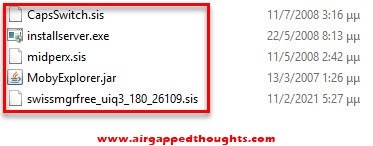
CHANGING SYMBIAN PERMISSIONS
First step is to install CapsSwitch. Send it to your phone via bluetooth and open it from the Messages screen.
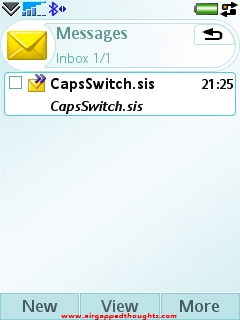
Install it.
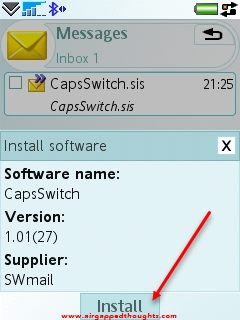
Go to the main menu and to the Tools screen, you will find the CapsSwitch application (and every installed application) at the bottom of the screen.
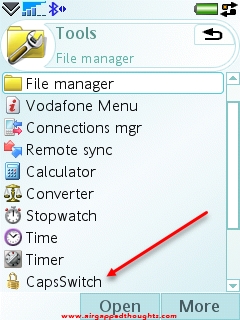
You will see a message that “Capabilities are switched ON”, press the Switch button.
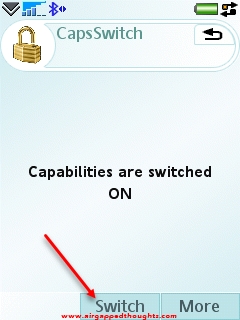
Capabilities have been switched OFF. We now have access to protected UIQ3 folders which is mandatory to change Symbian permissions.
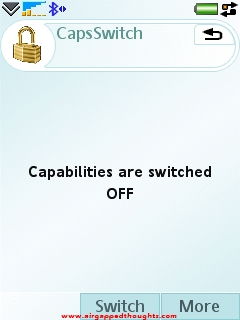
We now need a file manager that can access these protected folders. Send the Swiss Manager Free to your phone and open it.
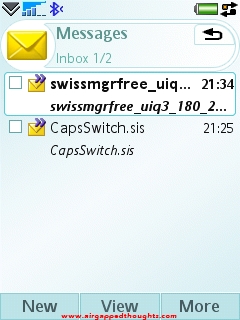
You are going to get an error, tap on the Details button.

Check the dates “Effective from:” and “Expires on:”, you have to change the date of the phone to a middle -between these two- date.
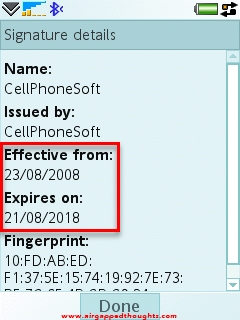
Go back to the Tools and choose the Time option.
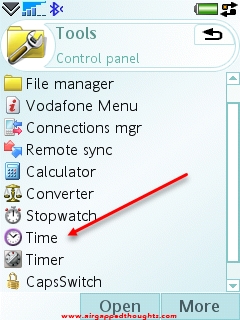
Change the date.
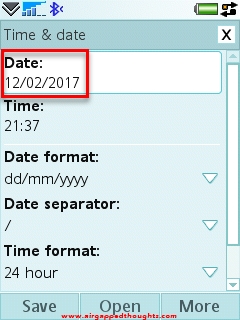
Proceed with the installation of the Swiss Manager Free again.
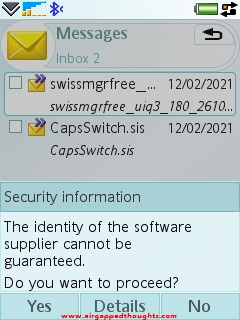
Send the installserver.exe file to your phone and when you receive it click on it. You’ll get the following error message. Press the Save button.
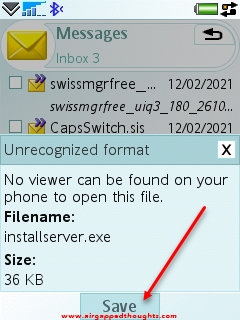
Do not change the name, just press the Save in button to choose a save location.
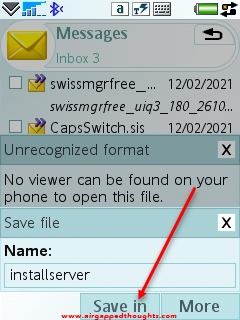
Save it anywhere, for convinience i chose the root of the memory card.
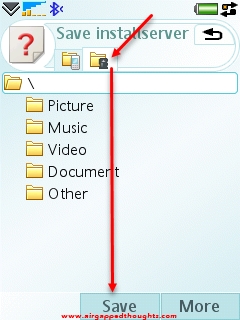
Go back to the Tools screen and open up the Swiss Manager. Choose the memory card icon to find the installserver.exe file.
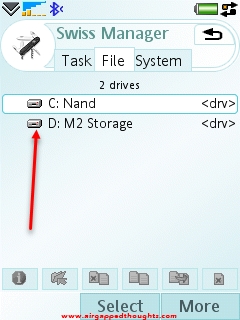
Tick on the box next to it and press the copy icon.
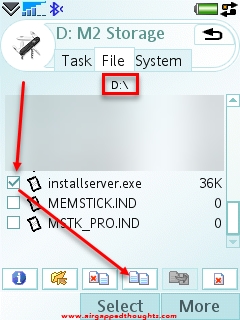
Navigate to C:\sys\bin and press the paste icon.
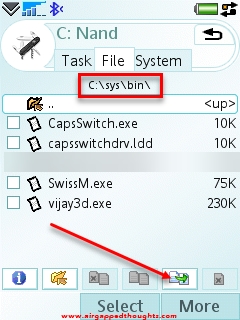
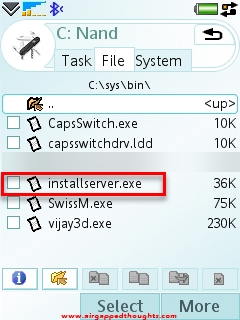
Reboot your phone and enjoy.
Having access to protected folders and changing permissions means that you can also install various mods like changing the volume up limit, you can find some of these mods in here.
CHANGING MIDLET PERMISSIONS
Now for the MIDlet permissions. Send the midperx.sis file to your phone and install it.
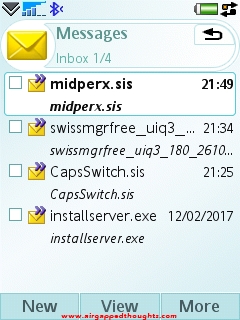
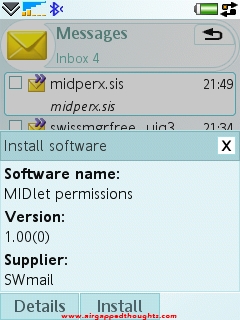
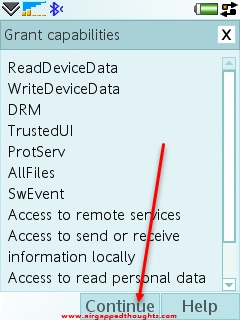
Optionally: Send MobyExplorer.jar file to your phone or any other jar (J2ME) file compatible with the phone, and install it.
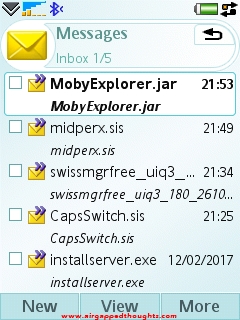
MobyExplorer is an awesome Java file manager but…
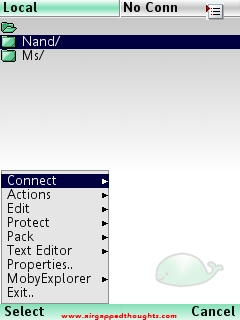
… whatever we do, a pop-up window is asking for permissions, the problem is that there is no option “Yes, always” making this application (and many others) completely unusable. This is a common problem for most J2ME applications (excluding Java games). Let’s go and change that.
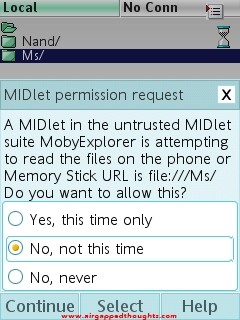
Open up the MIDlet permissions and you’ll find a list with all of your installed Java applications and games, choose the MobyExplorer application.
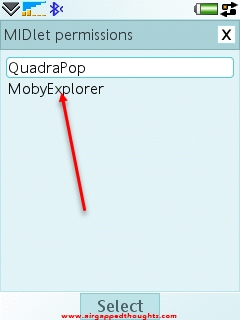
The “User permissions:” and “Interaction mode:” sections must be changed.
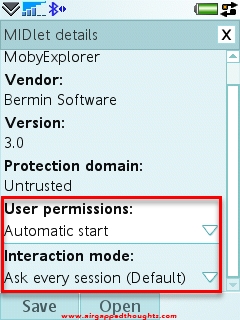
MobyExplorer is asking for permissions all the time because every time we try to navigate to a folder, it tries to read our data to show us the results. So let’s go and change the Read User Data permissions. Choose from the User permissions field the Read User Data option.
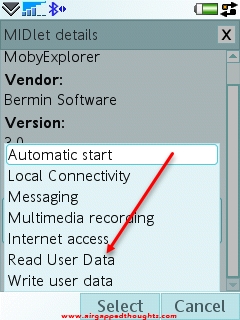
And from the Interaction mode field, choose Ask once.
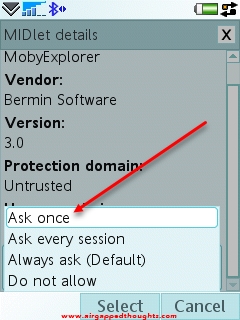
Save your changes.
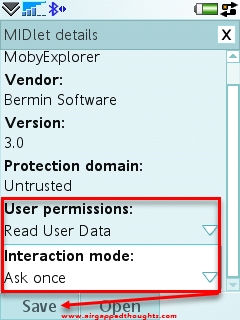
Now Moby Explorer won’t ask for persmissions again whenever you browse your folders : )
Also keep in mind that you can only change one permission per time before saving the changes. So if you want to modify all 7 options to “Ask once”. you will have to Save 6 times.
Have fun!!!
![Bring Clipboard Back On Android 10+ [Root]](https://www.airgappedthoughts.com/adJhbfnoUsKUazDRhXRE/2022/01/AccessingAndroidClipboard-218x150.jpg)